Make Motion Trackers Continue to Track After Effects
In this lesson you're going to learn how to do some basic motion tracking to add text to a shot. To follow along with this lesson, make sure to open up the motion tracking.aep file which you can download here.
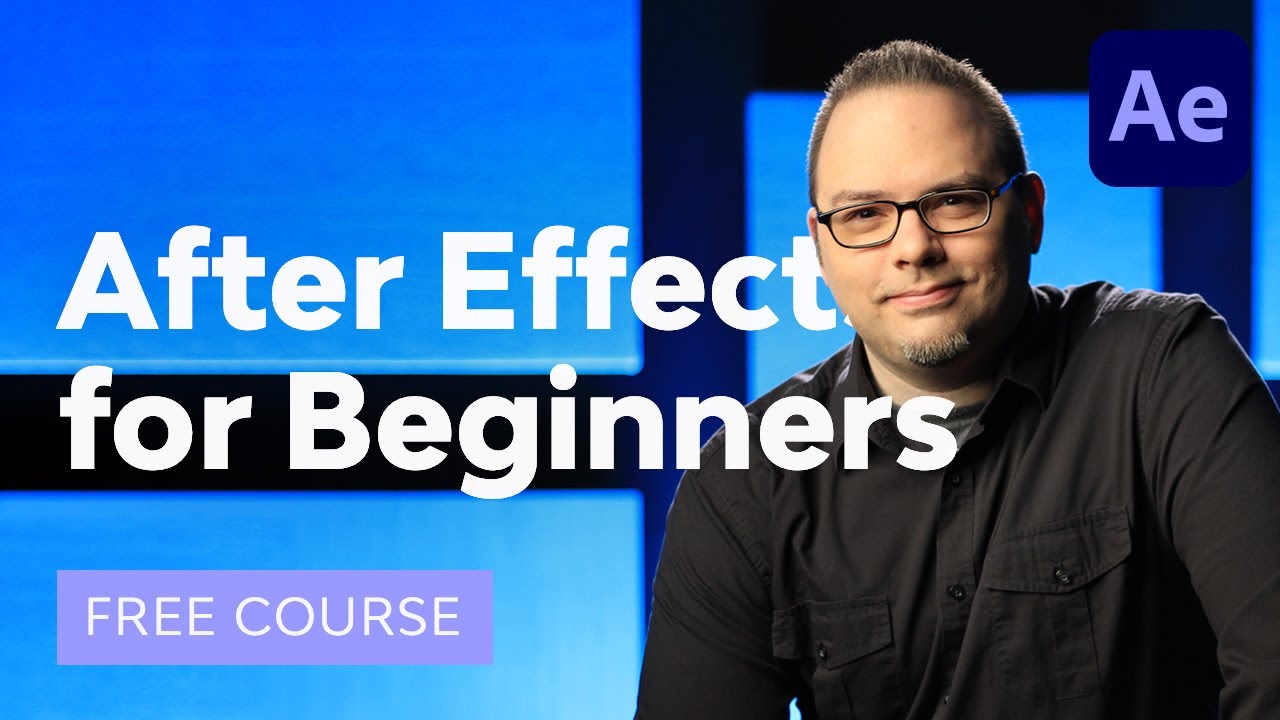
You're also going to need the video file below, which you can download from Envato Elements:
- Car With Motorhome Travels on Storseisundet Bridge



Double-click the footage in the Project panel to open up this footage in the footage viewer. The footage viewer can be a useful tool to be able to set the in and out points for your footage before you use them or before you add them to a composition.



This shot is 26 seconds long, and we don't really need to motion track the entire thing. So let's go to about 5 seconds in the footage and click on the Set IN point to current timebutton.



Then go to around 12 seconds and click on theSet OUT point to current timebutton.



Then I'm going to take my footage in the Project panel and drag it down onto the Create New Composition button. This will create a new composition with the same name as the footage.



You can then rename it in the Project panel by selecting it and hitting Enter on the keyboard. Let's rename it "Motion Track".



Go into the Composition Settings (Control-K) and change the Start Timecodeto 0 so that it doesn't start at the 5-second mark.



How to Motion Track the Footage
Now let's talk about how to motion track this footage. In particular, I want to attach some text to the camper van.
To do that, I'm going to select my footage, and then I'm going to go to the Tracker panel (Window > Tracker). Click on the Track Motion button.



This will open theLayer Viewer panel.



If it looks pixelated, just go back to the original composition preview panel on the left, and change the resolution to 100% or full. This will change the resolution on the Layer Viewer panel as well.



When I hit that Track Motion button, I get a track point.



There are several different options here in the Tracker panel that we can use. We can track position, rotation, scale, or any combination of the three.



And there are a few different types of track. You can do a stabilize, transform, parallel corner pin, and more.



But for now, we're just going to do something very simple. We're going to use one tracker, and we are going to track the position.
Move the track point by clicking and dragging on the inner box, and move it to somewhere that has a really nice feature to track. Now, a good feature is something very distinctive in the layer that does not change over time.



Basically, think of After Effects looking at the footage, and it needs to be able to see whatever this little detail is throughout the entirety of the portion of the clip that you want to track.



Go to the beginning of the composition, where we will start to adjust some things.
This inner box is called the feature region. Whatever is in this box is what After Effects is going to be looking for, and we want this to be a distinctive feature. For this example, we are going to pick this window, which is high contrast and distinctive so that After Effects can recognise it.



This middle point is the attach point, so this is where the track is actually going to be mapped to.



This outer box is the search region. So After Effects is going to be looking for the element or feature inside this outer box. Depending on how fast your feature moves within your footage, you may need to adjust this search box.



So if you've got something that's moving really fast, you need to make this bigger.



If you have something that's moving pretty slowly, you can make this smaller.
For this example, we're going to keep it nice and small as the window isn't moving too quickly.



Go over to the Tracker panel and hit the Analyze Forward button.



Now zoom out so you can see more of your composition and monitor what's going on with this track. As After Effects analyzes the footage, I just want to make sure that it looks more or less locked to the object that I'm trying to track.
If it loses the object, just increase the window so that After Effects can find it again, and continue to analyze from there.



Congratulations



Congratulations! That's how you can use After Effects for basic motion tracking. Stay tuned for the next tutorial, where we will learn how to add text. Now that you've learned the basics, check out some of the other tutorials we have on Adobe After Effects below.
I hope you've found this tutorial useful, and I'll see you next time on Envato Tuts+!
stephensonthation.blogspot.com
Source: https://photography.tutsplus.com/tutorials/how-to-use-after-effects-for-basics-of-motion-tracking-camera-tracking-and-text--cms-42006
0 Response to "Make Motion Trackers Continue to Track After Effects"
Post a Comment